Connect my Facebook business page to GoDaddy Conversations
Connect GoDaddy Conversations to your Facebook business page to stay in touch with customers who contact you through Facebook Messenger or comment on your posts.
- Sign in to your GoDaddy Conversations mobile app.
- In the lower-right corner, tap
 Account.
Account. - Under Facebook, tap Connect. (If you previously connected Facebook Messenger to Conversations, tap RE-CONNECT instead.)
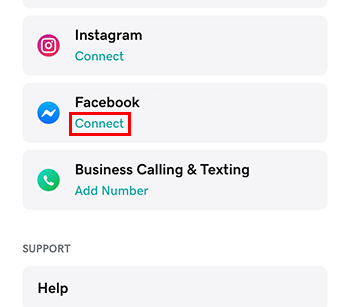 .
. - Sign in with the Facebook account associated with your Facebook business page.
Required: You must use a Facebook business page. GoDaddy Conversations will not work with personal Facebook pages. See Create a business page for more on creating a Facebook business page.
- Tap Continue.
- Select the Facebook business page you want connect.
- To complete the setup, tap Continue.
- Go to your GoDaddy product page.
- If you have the standalone version of Conversations, scroll to Conversations Unified Inbox and select Web Inbox on the right.
OR
If you have a Websites + Marketing plan, scroll to Websites + Marketing and select Manage next to your site. In the menu on the left, select Conversations.
- Select Channels And Settings.
- Select Social Channels
- If this is the first time you're connecting Facebook to Conversations:
- To the right side of Facebook, select Connect.
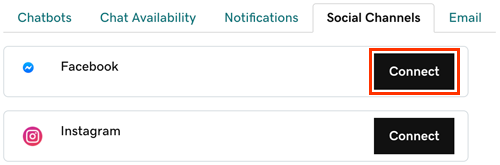
- Select the Facebook account associated with your Facebook business page.
Required: You must use a Facebook business page. GoDaddy Conversations will not work with personal Facebook pages. See Create a business page for more on creating a Facebook business page.
- To complete the setup, select Continue.
If you previously connected Facebook to Conversations:
- To the right side of Facebook, select Manage.
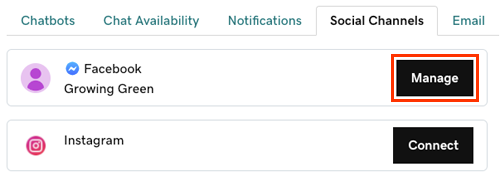
- Under Page Feed Posts, select Allow access.
- Follow the onscreen prompts to finish connecting to Facebook.
- To the right side of Facebook, select Connect.